Scale of Sketch Symbols
The modeling settings can be accessed here:
- Open a sketch
- Select Properties from the context-sensitive menu
- Select the tab Sketcher
- Sketch scale
- Defines the scale of the geometric constraints of the sketch. For example, the scale of the geometric constraints of the sketch, such as dimensions or "parallel" or "tangent" symbols.
- When Auto is selected, the dimension figures appear in the sketch in the specified pixel size, even if the sketch is zoomed.

- When a numerical value is selected as the scale, for example 1:1, the dimension figures appear in the sketch at the specified scale, and change when zoomed.
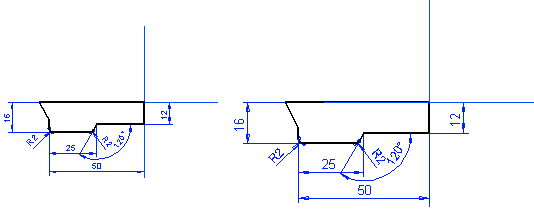
- When Auto is selected, the dimension figures appear in the sketch in the specified pixel size, even if the sketch is zoomed.
- Automatic scale text size
- If you select Auto as the sketch scale, you can define the font size of dimensions and symbols in pixels. The font size also affects the size of the (sketching coordinate system) axes at the sketch origin. The length of one coordinate arrow is twice the text size (2 * text size).
- Sketch cross size
- If you select a numerical value as the scale instead of using automatic scaling, you can specify the size of the sketching grid in millimeters. The value defines the axis length. The length of one coordinate axis will then be half of the specified value.Note:
- The sketching grid size specified for the first sketch of the part is saved in the registry. This value will be used as the default value for grid size of the first sketch of a new part.
- You can modify the cross size in the model sketches, but it will be stored in the register only, if you modify the size in the first sketch of the part.
