Add a Plane
You can create guide curves, planar surfaces or volumes by clicking a point that belongs to the point cloud, for example on a wall. A sketch is automatically created from the detected plane, which you can edit like a normal plane sketch.
- Select the function Point clouds | Tools |
 Add plane.
Add plane. - Move the cursor near a point whose nearby points form a straight plane. The cursor will search around the point for a set of points, which will help you to see which points will be used to create the plane later on. If you notice that the set of points includes scattered points that do not belong to the plane, move the cursor a little to achieve a better set of points.
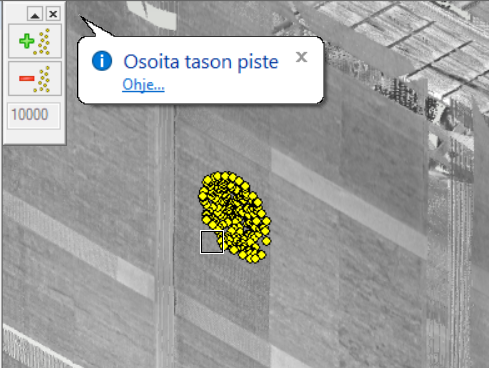
You can also increase or decrease the number of selection points searched by the program from the button menu on the left side. The active number of points to be searched is shown on the bottom line of the menu.
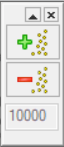
- Confirm the set of points by selecting the point under the cursor. Based on the selection points, the program determines the direction of the plane, automatically creates a plane sketch with a free-dimension rectangle. You can edit the sketch by visually dimensioning or stretching the rectangle to the desired size.
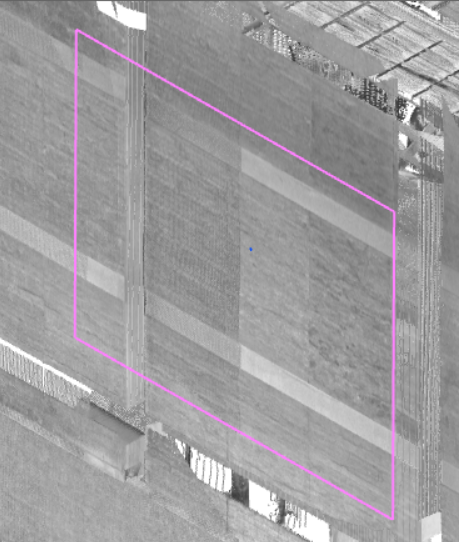
- Exit the sketch by clicking OK. In the Extrusion Data dialog box, you can select a guide curve, a cross section, or an extruded volume to be created. The default thickness of the volume in the Value field will be 100. Change the dimension, if necessary.
- Press OK to confirm the selections and values in the Extrusion Data dialog box.
- The program automatically adds a part to the feature tree under the name Point cloud plane.
Note: After creating the part model, the function restarts so you can make a new plane.
