Features Based on a Sketch
You can create different features based on a sketch. What features the program offers depends on the following, for example:
- Is the feature the first feature of the part model → You cannot create a cutout extrusion or revolving.
- Does the sketch consist of closed shape lines, or are there open shape lines in the sketch.
- Is the part a regular part or a sheet metal part.
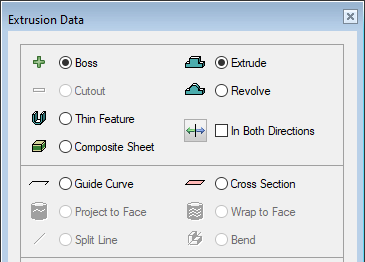
Later editing of a feature and sketch is possible.
- You can select the sketch of the feature to be edited, which will change the geometry.
- You can edit the feature, for example, you can change extrusion to a cross section.
Operations to be performed on a sketch
Once you have drawn the sketch and you think it's ready, accept the sketch with the context-sensitive function  OK and select the feature data in the dialog box.
OK and select the feature data in the dialog box.
Extrude
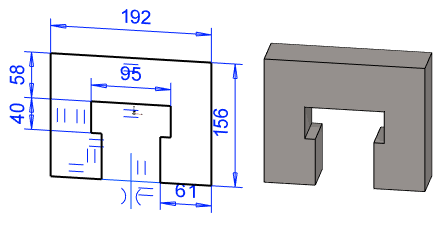
Revolve
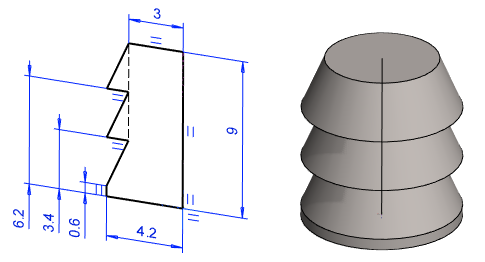
Extrude as Thin Feature
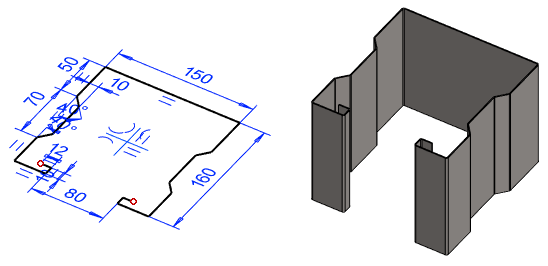
Extrude as Composite Sheet
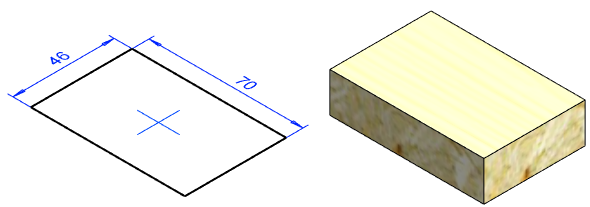
Guide Curve
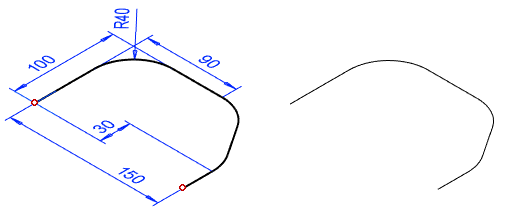
Cross Section
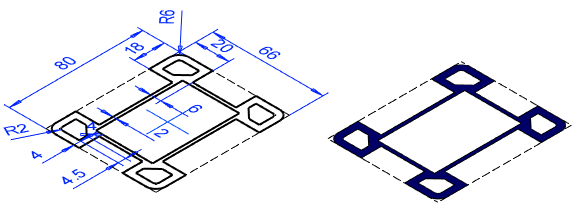
Project to Face
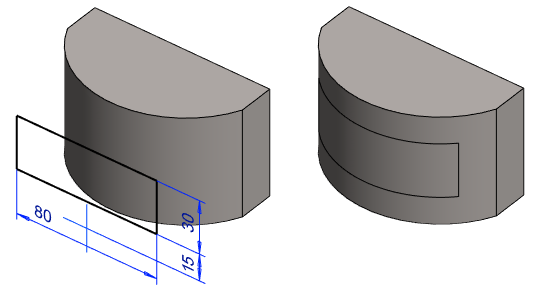
Wrap To Face
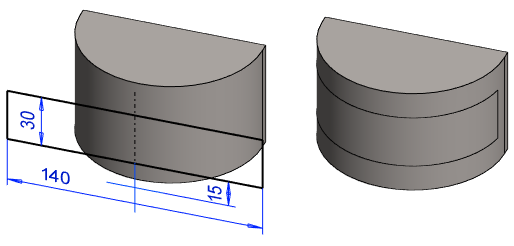
Split Line
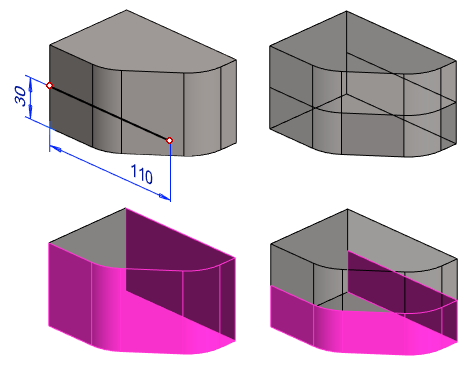
Bend
- Bending with a sketch line can only be done on a sheet metal part.
- A normal part can be bent with the function:
 Bend Bend a Part.
Bend Bend a Part.

Sweep
Sweeping cannot be done directly from a sketch. But a sweep requires one or two features based on a sketch.
- A sweep requires that the model has a cross-section and a line or line chain that controls the sweep.
- A line or line chain can be a Guide curve or an edge line of the model.

Loft
Lofting cannot be done directly from a sketch.
- Lofting requires that the model has at least two surfaces or two cross-sections between which the loft is made.
- The loft can be controlled by sketch-based guide curves.

Creating a Feature
Mainly, you can create a feature as follows:
- Begin creating a part by adding a new sketch. If there is an existing part, continue modeling the part by adding a sketch to a face on the part. Sketching mode will be activated.
- Use the line functions to draw a rough sketch in the sketching mode.
- If necessary, determine constraints for the elements in the sketch. You can also create a feature using a sketch to which no dimensions or other constraints have been added.
- Confirm the sketch by selecting the context-sensitive function
 OK.
OK. - Select the operation to be performed on the sketch, for example Extrude or one of the other operations presented above. After this, the part is modeled according to the definitions.

