Activating an Existing Work Plane
Activate an existing work plane as follows:
- Select Modeling | Connection |
 Distance >
Distance >  Activate Workplane. Work planes in the building model are highlighted in color.
Activate Workplane. Work planes in the building model are highlighted in color. - Select the desired building component to activate the work plane it is on. For example, select either of the following:
- A truss volume to which you have added parts from the truss library.
- A wall to which you have added parts from the profile library.
- A wall with constraints between its parts.
- The dimension constraints added earlier to the work plane will be displayed.
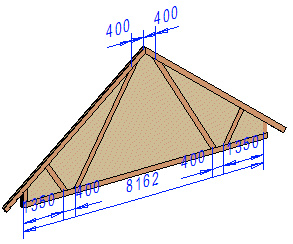
- If necessary, rotate the model until the work plane is perpendicular. For example, select
 Select From Model from the tool strip, and click a surface of the building component.
Select From Model from the tool strip, and click a surface of the building component. - Edit the components on the work plane. You can add and delete profiles, joints and geometric constraints.
- Then, close the work plane. Select Modeling | Connection |
 Distance >
Distance >  Close Workplane.
Close Workplane.
