Changing the Chirality of the Distance Constraint in a Model
You can change the chirality of the Distance constraint after defining it, If the first result is not what you expected. This requires that one of the elements affected by the constraint be a planar face. Below is an example of defining the Distance constraint between the bottom face of part (A) and the top face of part (B). The parallel projections below illustrate the possible results:
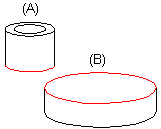
- The Distance constraint will be set between the parts as illustrated in projection (C). The result is affected by the location of the parts in relation to each other when the constraint is defined.
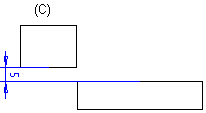
- You can achieve the other result (D) by changing the chirality of the distance in relation to the face.
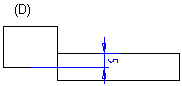
Change the chirality as follows:
- Select a component.
- Right-click to open the context-sensitive menu.
- Select Constraints.
- Select the constraint from the list.
- Click the Change chirality button.
