Edit a Lamp Component
You can edit the color, intensity and shadows of a lamp component selected from the browser by editing the properties of the component.
- Do one of the following:
- Double-click the component in the model.
- Select the component in the model, right-click to open the context-sensitive menu and select
 Properties.
Properties. - Open the
 Rendering branch in the object tree, and double-click the component.
Rendering branch in the object tree, and double-click the component.
The Lamp Control dialog box opens.
- In the dialog box, you can select the following:
- Name: Enter a name for the lamp component. The name will be used in the object tree and in the light table.
- Check box On: Switch the light on or off. The more there are lamp components with light on in the model, the slower the rendering process gets.
- Adjust the light intensity by moving the Intensity slider or type a value between 0 and 1 in the text field. The higher the intensity, the slower the rendering process gets.
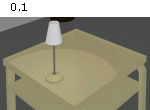
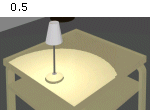
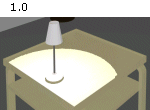
- Change the color of the light by moving the Red, Green and Blue sliders, or type the desired values between 0 and 255 in the text fields.
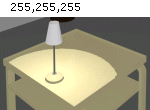
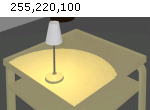
- If necessary, you can examine the affect of the changes in the model by clicking the Render button.
- Accept the changes by clicking the OK button.
- Render the model by selecting Rendering | Render Style |
 Rendered (requires the Rendering add-on feature).
Rendered (requires the Rendering add-on feature).
