Add a Beam
Architectural, Framer
This function can be used to add a profile that acts as a beam. When adding a beam, the locating point at both ends of the beam is the same point of the cross section. When selecting the position of the beam, the cursor is locked so that the start and end point of the beam are positioned at the same height. The cursor is locked at the default height in the direction of the z coordinate. The default height is determined in the project parameters.
- Do either of the following:
- Select Modeling | Accessory Component |
 Profile
Profile 
 Beam.
Beam. - Right-click to open the context-sensitive menu, and select
 Beam.
Beam.
- Select Modeling | Accessory Component |
- Select the profile properties in the dialog box.
You can copy the profile properties from an existing profile by clicking the Pick button in the dialog box. Click the profile in the model or in the floor plan.
The status bar displays the cross section information and the purpose of the profile to be added.
You can open the properties to the dialog box again by selecting
 Properties from the auxiliary menu.
Properties from the auxiliary menu. - If necessary, change the beam's locating height with the function
 Parameters in the auxiliary menu.
Parameters in the auxiliary menu. - If necessary, change the direction of the cross section with the functions in the
auxiliary menu.
 Match Cross Section Direction to Plane
Normal
Match Cross Section Direction to Plane
Normal Match Cross Section Direction to Another
Profile
Match Cross Section Direction to Another
Profile Select Cross Section Direction
Select Cross Section Direction
When you add a profile in the 2D drawing, the cursor shows the direction of the cross section.
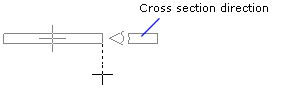
- Select the locating point in one of the following ways:
- Select one of the nine points on a rectangle drawn around the cross section as the
locating point from the auxiliary menu.

- Select the
 Select Locating Point function from the
auxiliary menu, and select any point on the cross section as the locating point. If
required, you can change the locating point to one of the nine quick-selection points,
and then activate the selected locating point again by selecting the
Select Locating Point function from the
auxiliary menu, and select any point on the cross section as the locating point. If
required, you can change the locating point to one of the nine quick-selection points,
and then activate the selected locating point again by selecting the  Free
Locating Point function.
Free
Locating Point function.
- Select one of the nine points on a rectangle drawn around the cross section as the
locating point from the auxiliary menu.
- Select the start point of the beam.
- Select the end point of the beam.
 Note
Note
- When adding a beam, you can change its height, locating point, direction or properties at any time.
- You can form joints and add joint components between profiles by using the Connection Details function.

