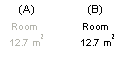The Room Data Dialog Box
Select the room data in the dialog box when defining the room. You can open the data of an existing room for editing by double-clicking the room label.
Dialog Box Options
- Name
- Select a name from the list, or enter the desired label in the text field. The room label is added to layer 55 Room Labels.
- Color
- Select the room color fill by clicking the Select button.
- Hide room label
- When you select this checkbox, the program will move the room label to the layer 218 Construction Line. When you wish to restore the room label to the floor plan, select the layer 218 to be visible. You can tell the difference between the hidden room labels (A) and the other room labels (B) based on the color. Double-click a label in the floor plan, and clear the check box.
- Not included in floor area
- When you tick this checkbox, the room area is excluded from the calculation of the total floor area. If you have already added the building floor areas to the drawing, you can update the total floor area by recalculating the floor areas. The total floor area is automatically updated in the floor plan of a parametric building model.
- No B.O.M.
- When you select the check box, the room materials will not be collected to the material report.
- Automatic room volume
- Enable or disable the 3D presentation of the room. You can also select
Room | 3D Space |
 Room
Volume.
Room
Volume. - Ceiling molding
- When the 3D presentation of rooms is in use, you can add cornices to the model according to the volume that forms the room. Select one of the following:
- Floor molding
- When the 3D presentation of rooms is in use, you can add baseboards to the model according to the volume that forms the room. Select one of the following: