Stretch an Object
First select the objects by limiting an area. The object points inside the area will be moved. Select a reference point that will be moved for stretching.
- Select the object points that you want to move by limiting an area using the rectangle or polygon selection.
- Do either of the following:
- Select
 Stretch from the ribbon.
Stretch from the ribbon. - Right-click to open the context-sensitive menu, and select
 Stretch.
Stretch.
- Select
- Select the reference point in relation to which you will define the offset.
- Select a new location for the reference point.
 Note
Note
- If automatic floors are not enabled, you can use this function for example when you want to move a wall so that the floor edge is moved along with the wall.
- If a detailed representation has been selected for the structure by expanding the layers, the relative positions of the edges will not remain in horizontal stretching.
- You can also stretch an individual object by moving its endpoint from the grip point, see Stretch an Object From the Grip Point.
- If the area to be stretched includes sloping horizontal structures, you can select whether
the structure is stretched in the horizontal direction or in the sloping direction. Select
either of the following:
- In the direction of the slope (pitch remains unchanged)
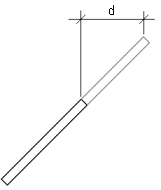
d = Offset
- Horizontally (pitch changes)
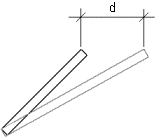
d = Offset
- In the direction of the slope (pitch remains unchanged)

