Copy an Object within a Drawing/Model
Copy the selected objects to a new location within the same drawing/model. Select a reference point from the object or object group to be copied and use it to position the copy. You can only use this function to copy objects within the same drawing/model from which you selected the objects.
- Select one or more objects.
- Do one of the following:
- Select
 Copy
from the ribbon.
Copy
from the ribbon. - Right-click to open the context-sensitive menu and select the
 Copy function.
Copy function. - Press the Insert key.
- Select
- Select a reference point.
- A dashed line is drawn from the reference point when the cursor is almost in a horizontal,
vertical or 45 degrees direction. The cursor then changes to a symbol which shows that the
cursor can be locked in the direction in question. Do either of the following:
- Lock the cursor in the desired direction by clicking the left mouse button.
- Prevent locking the cursor direction by pressing the Alt key when selecting the location.
You can also lock the cursor in relation to other point than the reference point by resetting the coordinates to the desired point with the Q key.
- Select the location.
- Quit by pressing the Esc key.
Before selecting the location, you can select functions from the auxiliary menu to, for example, rotate the object or change its height.
You can also rotate the object in the xy plane by using keyboard commands. The changing angle is displayed on the status bar (the value of the gamma angle will change).
- at intervals of 45° by using Page Up and Page Down
- at intervals of 5° by using the Up and Down arrow keys
- at intervals of 1° by using the Left and Right arrow keys.
As a default, copies are added one at a time, but you can also select functions for copying in sequence, copying with radius and copying in matrix from the auxiliary menu. Select a function before selecting the location of the object.
 Copying One by One
Copying One by One Copying in Sequence
Copying in Sequence Copying with Radius
Copying with Radius Copying in Sequence to Selected
Place
Copying in Sequence to Selected
Place Copying in Sequence to Selected Place And
Length
Copying in Sequence to Selected Place And
Length Copying in Matrix
Copying in Matrix
 Note
Note
- You can rotate an object by using the keyboard commands when the ../user/SETUP file contains the keyword set.vertex.grouparrowrotate= 2.
- The program also copies connections to other building components, when you position the
copy so that a similar connection is possible. You can disable this feature by setting the
keyword set.copymode.extended = 0 in the ../user/SETUP file.
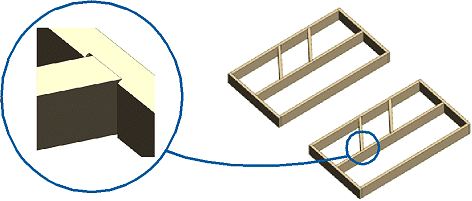
If all connections cannot be copied, you will receive the prompt: "All connections are not reformed".
- You can copy the selected objects to any drawing or model, for example a drawing or a
model of another project, by selecting the Clipboard>
 Copy and Clipboard>
Copy and Clipboard>  Paste functions.
Paste functions. - When you want to copy a sub project, use the function Copy a Sub Project.
