Stretch Option
Option System
You can stretch a single floor plan or the whole building in the X axis or Y axis direction.
- Define a Stretch Option
- Edit a Stretch Option
- Delete a Stretch Option
 Note
Note
- The floor plan or the whole building will be stretched when you solve the option. The stretch option will not be processed when you use the Test Options function.
Define a Stretch Option
Define the stretch option in the floor plan in the following way:
- Select Options | Stretch |
 Define.
Define. - Select the area you want to stretch. Select the corner points of the area, for example:
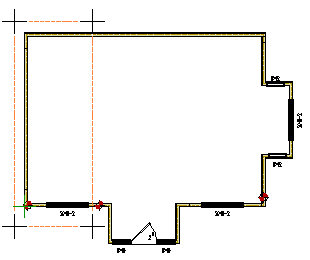
- Select Confirm.
- Select the option conditions in the Option Condition for Components on Stretch Area dialog box.
- Do either of the following:
- Define another stretch area.
- Quit by pressing the Esc key.
 Note
Note
- To apply the stretch to every drawing-model pair of the project, be sure to select Stretch in all drawings in the Option Condition for Components on Stretch Area dialog box.
- The house will be stretched when you solve the option.
- When you solve the stretch option, the dimensions you have added to the floor plan drawing will be refreshed even if the dimension lines were left outside the stretch area.
- You can edit the stretch option conditions or the stretching dimension with the function Editing stretch option.
Edit a Stretch Option
Edit the stretch option conditions or the stretching dimension in the following way:
- Select Options | Stretch |
 Edit.
Edit. - Select the stretch area. Click one of its edge lines.
- Edit the option conditions in the Option Condition for Components on Stretch Area dialog box.
- Do either of the following:
- Select another stretch area to be edited.
- Quit by pressing the Esc key.
Delete a Stretch Option
Delete the stretch option from the floor plan drawing in the following way:
- Select Options | Stretch |
 Delete.
Delete. - Select the stretch area to be deleted. Click one of its edge lines.
- Do either of the following:
- Select another stretch area to be deleted.
- Quit by pressing the Esc key.

