Edit Line Properties
Piping Design
You can change a line's size, type or color, for example, in a model by editing the line properties.
- Select Modeling |
 Pipe
Pipe 
 Change.
Change. - Select the line to be edited, in either of the following ways:
- Select the entire line.
Select the checkbox Find the pipe line.

When you click one component, all components connected with each other on the same line will be selected.
- Select parts one at a time.
Clear the checkbox Find the pipe line.

Select the parts one at a time, and finally select Confirm.
- Select the entire line.
- Edit the properties on the Piping tab, in the Properties group.
 You will select the new properties
for the first component in the line. The first component is the component beginning from
which the components form a connected and continuous line. It is not necessarily the
component you selected first from the model.
You will select the new properties
for the first component in the line. The first component is the component beginning from
which the components form a connected and continuous line. It is not necessarily the
component you selected first from the model.The first component of the line is highlighted in the model as follows.
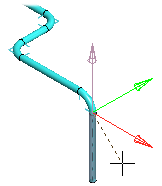
- Select Confirm. The properties are updated for all line components.

