Add a Part Number
This function is available when a drawing of a part model or an assembly model is open.
You can add part numbers by the specified increment, but you can also add the same part number more than once.
You can attach the part number associative to a specific element, line, hatch or macro, for example.
Associativity of a part number to an element affects as follows:
- The part number moves together with an element, if you move the element, to which the reference line of the part number has been attached.
- The other part numbers placed in the same cluster next to each other will also be moved if they are associated with the same element.
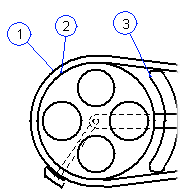
Add the part number.
- On the
 tab, in the Tools group, click
tab, in the Tools group, click  Part Number.
Part Number. - Define the part number data in the dialog box.
- Enter the initial number.
- Define the number increment.
- Select the element type with which the part number will be associated.
- Select OK.
- Select the text properties on the Properties tab.
- Select the position of the start point.
If you selected attach to the line, hatch or macro, select the start point from the element type you selected.
- Click the position of the part number.
- If you wish to add the same part number more than once, do as follows:
- Hold down Ctrl key, click the start point of the part number and the position for the first time.
- Continue adding the same part number to another place in the same way.
- When you wish to continue numbering with the next part number, release the Ctrl key before adding the same part number for the last time.
The part number will only change after you have added the same part number once more after releasing the Ctrl key.
