Adding a Sheet
Framer
You can add an internal or external sheet to a panel drawing. The section view and the sheet list of the panel drawing will be refreshed when you save the panel drawing using the Saving a Panel Drawing function.
- Select Classic Wall Framing | Panel |
 Edit Sheathing
Edit Sheathing 
 Add Sheet.
Add Sheet. - Select the sheet properties in a dialog box.
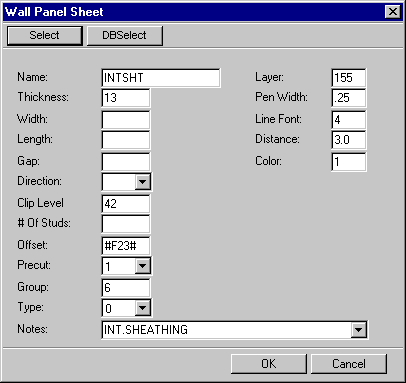
The fields will be automatically filled in when you select the sheet using the Select or DBSelect button. The Select button displays a drawing window in which you can select the sheet by clicking the hot spot. The DBSelect button displays a list from which you can select the sheet. The value in the Offset field determines the location of the center line of the sheet in relation to the center line of the panel. The program will automatically calculate the field value based on the framing thickness, sheet thickness and the side of the sheathing (internal or external sheathing).
- Select the outline points of the sheet. You can easily add a rectangular sheet by selecting the end points of the diagonal.
- Select Confirm.
- You can select new properties for the sheet by selecting the PROPS function. The function opens the dialog box in which you can select the sheet properties.
