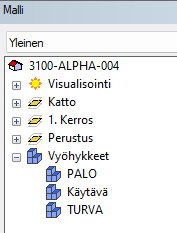Define a Zone
Select the zone from the library. The default properties of the zone have been defined in the library. Define a zone by selecting the spaces, rooms, or previously defined zones belonging to it.
- Select Modeling | Zone |
 Define Zone.
Define Zone. - In the browser, select a library of the desired type. The library can be a standard system library or your own library.
- Double-click the zone thumbnail in the right-hand browser pane.
- Select spaces or rooms by holding down the Ctrl key.
- Select Confirm. The Edit Zone Properties dialog box opens.
- Edit the zone properties. Click the column headings to sort the list in the dialog box.
- Properties - The properties displayed in the dialog box are defined in the zone library. The two basic properties are Name and Description. The Name property appears in the object tree. You can add properties by editing the zone library.
- Spaces -Spaces in the building. When you click a space row in the list, the object is marked in the floor plan or model. You can add or remove spaces from the zone by selecting or clearing the check box of a space.
- Rooms -Rooms in the building. When you click a room row in the list, the object is marked in the floor plan. You can add or remove rooms from the zone by selecting or clearing the check box of a room.
- Zones - Previously defined zones in the building. The zones have no geometry in the model or floor plan. You can add or remove zones from the zone by selecting or clearing the check box of a zone. If a zone belongs to another zone, i.e. a zone has a parent zone, the parent zone cannot be selected and its row is displayed in gray in the list.
- Confirm by clicking OK.
The zone has no geometry in the building. Zones appear in the object tree under the title Zones.