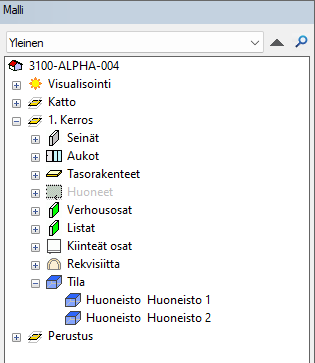Define a Space
Select the space from the library. The default properties of the space have been defined in the library. Define the space by clicking the points or walls that limit the space.
- Select Modeling | Zone |
 Define Space.
Define Space. - In the browser, select a library of the desired type. The library can be a standard system library or your own library.
- Double-click the space thumbnail in the right-hand browser pane. The standard software delivery includes a space library with example spaces stored:
- Apartment
- Generic room
- Area
- Building volume
- Public toilet
- Do either of the following:
- Define a space by clicking the points that limit it. The auxiliary function
 Add using points is selected by default.
Add using points is selected by default. - To change the method select
 Add using walls from the right-click menu, and select the walls.
Add using walls from the right-click menu, and select the walls.
You can click a rectangular area with two points.
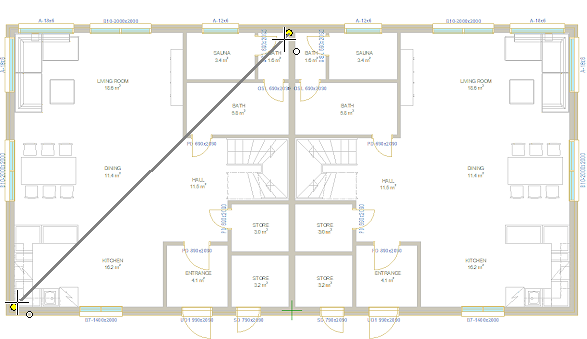
- Define a space by clicking the points that limit it. The auxiliary function
- Select Confirm.
- Enter the height and Z coordinate of the space object in the dialog box.
- Height - The height of the space object in the model. The default is room height (ROOM_HEIGHT) specified in the building parameters.
- Z-coordinate - The height of the bottom surface of the space object in the model relative to the floor base height (ZMASTER).
- Edit the space properties in the dialog box. The properties displayed in the dialog box are specified in the space library. For example, the properties in the system library:
- Name - Appears in the object tree. Depending on the selected label, appears in the label in the floor plan.
- Description - Description of the space. Depending on the selected label, appears in the label in the floor plan.
- Type - The object type. The object type is exported to the XML transfer file (components.xml). In the system library, the following object types are defined for spaces:
- Building area (S_BUILDING_AREA)
- Apartment (S_APARTMENT)
- Building volume (S_BUILDING_VOLUME)
- Undefined (UNDEFINED)
- External - Can get a value of 0 (No) or 1 (Yes).
- Handicap accessible - Can get a value of 0 (No) or 1 (Yes).
- Publicly accessible - Can get a value of 0 (No) or 1 (Yes).
- Occupancy type - Value can be a string.
- Occupancy number - Value can be an integer.
Properties are exported to an IFC file. Authorities in different countries have their own requirements for transferable properties.
- Confirm by clicking OK.
The program adds the border line and label of the space to the floor plan on their own layers.
- The default border line layer is the layer 119 in the software supplier’s default layer scheme.
- The default label layer is the layer 120 in the software supplier’s default layer scheme.
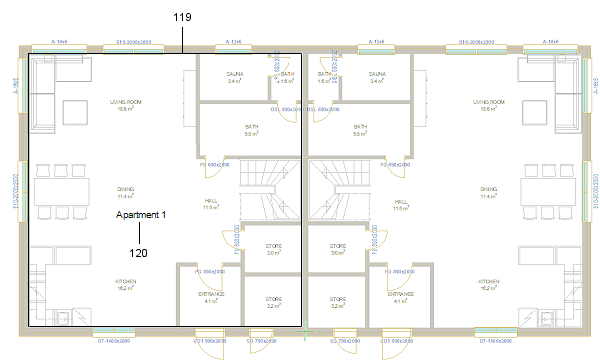
The space object has the default color and transparency in the model.
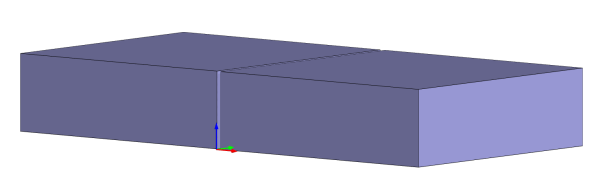
In the model, the space object can be partially or completely inside a building, in which case its geometry remains inside the building.
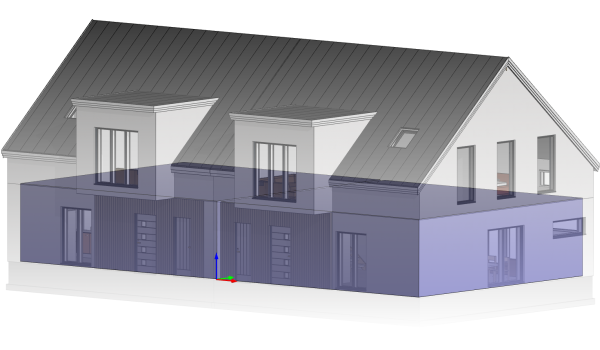
The spaces in the building appear in the object tree under the heading Space.