Adding a Leader Line to a Part Number
A part number has a leader line, but it is not drawn if its start point is within the part number circle. If necessary, you can make the leader line visible.
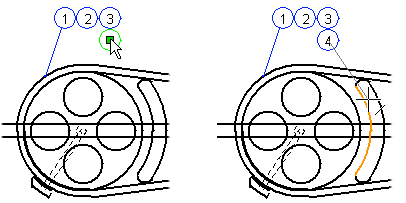
Do as follows:
- Select a part number.
- Activate the reference point handle.
- Select the context-sensitive function Add Leader Line.
- Click the location of the leader line's start point.
 Note
Note
- If the start point of the leader line of the part number added first is bound to an
element, for example to a line, the handle of the start point will be visible even if it is
inside the part number circle.

The leader line will become visible if you move the first part number of the part number cluster with the Move Text handle function.

