Layer
Select the layer from the Layer list on the 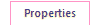 tab.
tab.
An element will be added on the selected layer. When using layer offset selection, the element is added on a layer, which is the default layer + the selected layer offset. The current layer is always the one selected last.
You can also select the layer by pressing the number key:
- Select the layer 0-9 by pressing an equivalent number key button on the keyboard.
- Select the layer 10-19 or 100-199 by pressing number key 1 repeatedly.
- Select the layer 20-29 or 200-255 by pressing number key 2 repeatedly.
- Select the layer 30-39 by pressing the number key 3 repeatedly.
- Select the layer 40-49 by pressing the number key 4 repeatedly, and so forth.
You can restrict the visibility of elements using layer selections.
Note:
- When creating the so-called covering macro, add the hatch to the covering layer, that is layer 101.
- You can hide dimension and text from a drawing by placing them on the hidden layer, 110.
- When the symbol is on the layer -1, individual elements of the symbol are on their original layers. If you select another layer than -1 as the macro layer, all individual elements of the macro are on the selected layer.
