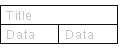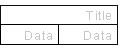Text Table Properties
Defines the table width, the number of rows and columns, and the text formatting in the cells. Define the table properties in the dialog box.
- Paste from Clipboard
- You can paste from the clipboard for example material from Excel if this radio button is selected.
- Custom
- You can define the table width and the number of rows and columns when this radio button has been selected.
- Title Bar
- When this checkbox is selected, the program adds a cell the width of the entire table to the first row. Enter a title text in the empty field.
- Number of Rows
- Defines the number of rows in the table. If Header is selected, the number of rows specified here is added below the header row.
- Number of Columns
- Defines the number of columns in the table. The width of a column is determined by the width of the table so that the width is evenly divided between the columns.
- Table Width
- Defines the width of the table in millimeters.
- Table Template
- You can use an existing table template when adding a table if this radio button is selected. Select a suitable table template.
| Example | Table |
| 2x2 | 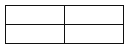 |
| 1+4x2 | 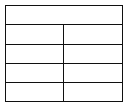 |
| 1+2+5x4 | 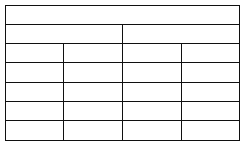 |
- Center
- Centers the text in all cells of the table.
- Align left
- Aligns the text in all cells of the table to the left edge of the cells.
- Align right
- Aligns the text in all cells of the table to the right edge of the cells.
- Show Lines
- The lines of the table will be visible, if the checkbox is selected. If the checkbox is cleared, the lines will not be drawn.
- Edit Table
- You can edit table cells or enter text in cells after specifying a location for the table, if this check box is selected. If the check box is cleared, you can only specify a location for the table; editing is not allowed.
- Properties
- Defines the text properties to the cells.
 Text Properties
Text Properties