Add a Reference Part Number
Add a reference part number to a drawing. Define an initial number and a number increment as the reference part number data.
The reference part number is highlighted in different color than a part number. Number 2 in the image.

 Numbers of the reference part will not be collected to a bill of materials.
Numbers of the reference part will not be collected to a bill of materials.
- On the
 tab, in the Mechanical group, select Parts List, and select
tab, in the Mechanical group, select Parts List, and select  Ref. Part Number.
Ref. Part Number. - Define the part number data in the dialog box.
- Enter the initial number.
- Define the number increment.
- Select the element type with which the part number will be associated.
- Click OK.
- On the
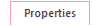 tab, select text properties: Font, Hight, Layer, Angle. Pen.
tab, select text properties: Font, Hight, Layer, Angle. Pen. - Select the start position of the part number.
- Click the position of the part number.
- Select Confirm.
Note:
- You can add the same reference part number more than once in the same way as a part number. For more information, see
 Add a Part Number.
Add a Part Number. - To define parts list data, select the function Material and Attribute Database> Part number.
