Add a Special Character
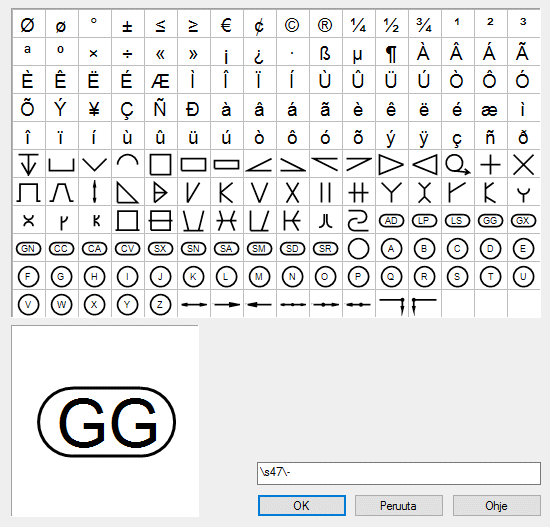
- Select for example
 tab > Text group >
tab > Text group >  Reference.
Reference.The Text dialog box opens. Click in the dialog box

- Move the cursor over the desired character in the character selection window. The character is displayed in a larger size in the window frame.
- Select a character from the selection by clicking it. The character is entered on the text line.
- Continue as follows:
- Select more special characters.
- Enter text after the special character.
- Select OK.
Note:
- You get the special character menu visible, if you select a text in the drawing, and the context sensitive function Properties. After then, click on the Text tab, dialog box Character, and select characters in the dialog box.
- You can locate the character in the field with spaces, for example if you want oval symbols exactly on top of each other after tolerances of different lengths.
- The selection of available characters varies with the function in question.

