Mark Associative Texts or Elements
This function highlights an element, to which the element selected from the drawing have a geometric attachment and associativity.
For example, if you select a line element, the text, part number, mechanical engineering symbol, dimension or geometric constraint added to the line will be marked with a highlight color. A text, whose locating point has been selected to another point than that of the line, and to which associativity has not been separately added, is not highlighted.
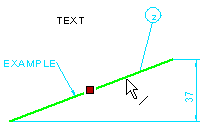
You can toggle the marking of associative elements as follows:
- Select
 >
>  User Preferences >
User Preferences >  Drawings, Models.
Drawings, Models. - Select the tab Usage, and select
 Associative Texts Follow.
Associative Texts Follow. - Select the tab View, and select
 Mark Associative Elements.
Mark Associative Elements. - Select OK.
Note:
- A geometric attachment is created, if you select a start point or a locating point from another element for a new element, for example. When an element is geometrically attached, the element moves together with the element to which it is attached. A dimension and geometric constraint is deleted together with that element to which it is geometrically attached.
- You can separately associate text with a line, hatch or a symbol. When a text is associated with an element, the deletion of the element also deletes the associated text.
