Calculate Rotational Section Properties in a Drawing
This function can be used to calculate the volume, weight, mass center and the moments of mass inertia both parallel and perpendicular to the axis of rotation for a cross section comprising several different materials. It can also be used to mark the mass center and calculate the properties of non-rotating parts such as keyways. The program also takes negative density and mass into consideration.
- Calculation requires that the XY and ZY projections of the volume cross section are drawn and a pattern is added to rotating parts.
- For the calculation of the properties, click the rotation axis and the section pattern in the XY projection, and select the material density. There can be several rotating parts.
- For non-rotating parts, click the center of rotation and section pattern in the ZY projection, and select the material density.
You can open the calculation results in a text editor, add them to the drawing as text, save them in a text file or print them out on a printer. Before specifying a position in the drawing for the calculation results, you can activate the text positioning helper function.
Perform the calculation as follows:
- On the
 tab, in the Mechanical group, select
tab, in the Mechanical group, select  Quantities, and select
Quantities, and select  Calculate Rotational Section Properties.
Calculate Rotational Section Properties. - Click the axis of rotation in the XY projection.
- Click the section pattern (hatch) in the XY projection.
- Select the material density.
- Select the rest of the intersection lines in the XY projection, and select Confirm.
- If there are non-rotating parts, accept their inclusion in the calculation. If there are no non-rotating parts, the program will calculate the properties.
Continue by clicking the non-rotating parts.
- Click the center of rotation (axis) in the ZY projection.
- Click the corresponding section pattern (hatch) in the ZY projection.
- Click the corresponding section pattern (hatch) in the XY projection.
- Select the material density.
- Select the rest of the intersection lines in the XY projection, and select Confirm.
- Choose one of the following as the destination for the calculation results:
- Text Editor - The calculation result is opened in a text editing window.
- Insert to Drawing - Click a position in the drawing for the calculation result.
 Auxiliary Text Adding Functions
Auxiliary Text Adding Functions - Save - Save the calculation result under a file name.
- Output - Print the calculation result on a printer.
- You can add the mass center by selecting Mark Mass Center.
- Exit the menu by clicking the Cancel button.
| 1 | The rotation axis in the XY projection. |
| 2,3 | Hatches which rotate fully around the axis (also the side projection of the wedge groove is rotated fully). |
| 4 | The rotation axis in the ZY projection. |
| 5 | The cross section of the wedge groove in the ZY projection. |
| 6 | The corresponding side projection in the XY projection. Now the density must be specified as negative value, because the mass is removed. |
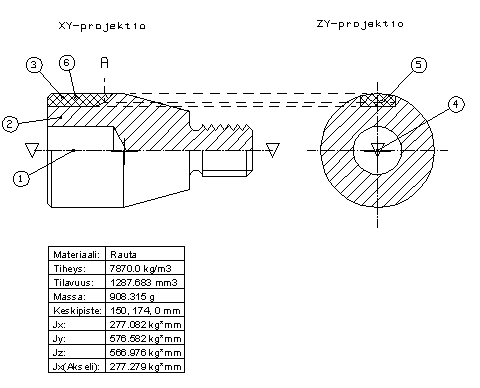
- You can define the calculation method and presentation format of the rotational section properties. The program uses the System/forms/rotat_format formatting file as the default. After selecting the Calculate rotational section properties function, press the F8 key and enter the name of the formatting file.
