Edit a Video
Animations
This function can be used to edit a command list created for a model step by step, either after the command list was saved when creating a video, or at a later time with the Edit Video function. The command list's file extension is .txt.
- Select the Other Functions> Edit Video.
- Select the folder in which you saved the file.
- Select the video's command list file and click Open.
- Edit the command list using the functions in the dialog box.
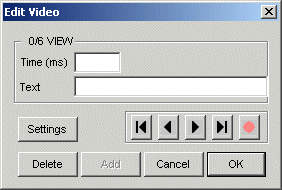
- Do either of the following:
- Save the command list by clicking the OK button and create a video later.
- After editing the command list begin recording by clicking the button:

Dialog Box Options
- Settings
- You can edit video settings such as frame rate, resolution (bits/pixel), and the speed of movement, rotation and zooming. The fields contain default settings defined by the software supplier. Accept the changes by clicking the OK button.
- n/N VIEW
- The ordinal number of the currently edited view, n, is displayed below the title of the dialog box, followed by the total number of views saved on the command list, N. For example, the notation 3/5 VIEW would mean that there are a total of five views, of which the third view is currently being edited. You will find the desired view by clicking the Next or Previous button.
- Time (ms), Text
- You can define a text to be displayed in the lower left corner of the video. Select a view, enter the text to be displayed in the Text field, and the time you wish to display the text in the video in the Time field in milliseconds.
- Next
- Select the next view by clicking the following button:

- Previous
- Select the previous view by clicking the following button:

- Delete
- Remove a view from the video by clicking the Delete button.
- Add
- Add a view to the video by clicking the Add button. Perform an editing function on the assembly and select Stop Making Video.
- Start
- The video jumps to the start when you click the following button:

- End
- The video jumps to the end when you click the following button:

- Begin recording
- Begin recording of the video by clicking the following button:

- Recording is on
- The recording of the video is on.

- OK
- Click this button to accept changes made to the command list or to stop recording.
