Static Collision Detection
The static collision detection of an assembly calculates the number of collisions between the parts and highlights the colliding parts in the working window.
Collision detection:
- Assembly
- Sub assembly
Begin as as follows:
- Do either of the following:
- Move the cursor over the main level assembly symbol in the assembly tree.
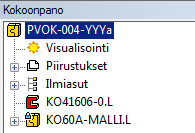
- Move the cursor over the subassembly assembly symbol in the assembly tree.
- Move the cursor over the main level assembly symbol in the assembly tree.
- Select the context-sensitive function Other Functions> Find Collisions.
- The collisions between parts are visualized as follows in the working window:
- The number of collisions is displayed in the title bar of the dialog box.
- The labels of the colliding parts are displayed. Subassembly’s label is displayed in front of the label.
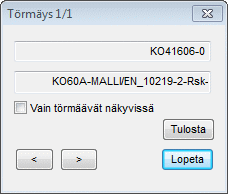
- Part models colliding with each other are visualized in the working window as follows (default):
- Top - Colliding parts are highlighted with a color in the assembly.
- Lower left corner - Only the colliding parts are displayed in wire frame.
- Lower right corner - The section of the colliding parts is displayed in shaded form.
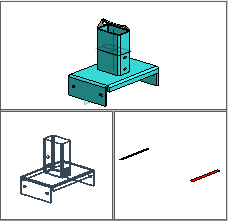
- You can simplify the presentation method of the parts by selecting the
 Only colliding parts visible checkbox.
Only colliding parts visible checkbox. - When there is more than one collision, you can select the Next collision in its order by clicking the following button:

Select the Previous collision by clicking the following button:

- Open a list of the parts colliding with each other in a text editing window by clicking the Print button. If necessary, save the list.
- Finish collision detection by clicking the Exit button.
Note:
- You can choose the parts included in the collision detection by hiding the parts you do not want included.
- After the collisions have been calculated, you can rotate the model in the working window during collision detection.
