Select an Item Already Linked to a Profile Part or a Component
When you select the size of the part in the dimension table, you will find information of the items already linked to the selected size.
- During the selection of the dimension table ID, the number of items already existing for it is displayed inside parentheses after the table ID (number) in the Select size section.
- You can select the item from the alternatives in the Item section. If the Item field contains Not Selected as the only alternative, no item has yet been linked to the part's dimension table ID.
- As an information of the selected item, the Label and Description (default) of the item are displayed in the Item code field separated by a pipe character ( | ).
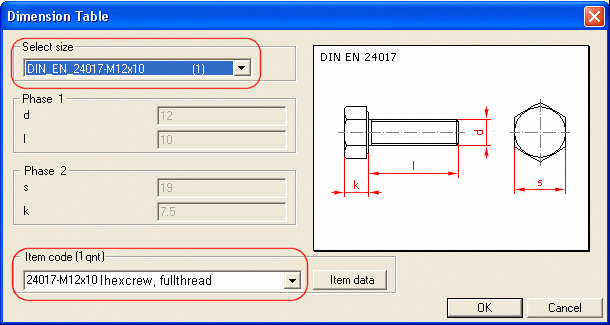
After selecting the dimension table ID, select the item data to be linked to the part. Continue as follows:
- Click the dimension table Item section symbol
 .
. - Select an appropriate item. Alternatives of the found items are displayed after the Item label.
For example, if two different items has been linked to the same table ID, the number is displayed as follows: Item (2 qnt), and you can select an appropriate option.
 If the only option is the text Not Selected, and as a number information Item (0 qnt), to the selected Item code has not been linked item data.
If the only option is the text Not Selected, and as a number information Item (0 qnt), to the selected Item code has not been linked item data. - Click OK.
Note:
- The number of items is accumulated in the table ID as you select different items for the same table ID from the item database and link them to a part in the material data.
- You can prevent displaying the number of Item alternatives linked to the part in the dimension table by adding the keyword updateitemqnt= 0 in the draft keyword group.
- By default, the contents of the item's Description field will be displayed in the Label field in addition to the selected item. If you wish to display as extra information the contents of some field of the item other than the Description field, you can edit the value of the description field keyword in the draft keyword group. For example, you can display the contents of the Class field by defining the keyword as descriptionfield= "CLASS".
