Context-Sensitive Menu
In the context-sensitive menu is displayed functions you can use for the element selected from a model or a drawing.
You can also select functions from the context-sensitive menu then, if the element is not selected.
3D Model File
- When you target the function to the certain element, first select the element with the left mouse button.
- Right-click to open the context-sensitive menu.
- Only the functions that can be used for the selected element will be available in the menu. Select a function by clicking with the left mouse button.
For an example, a 3D model's context-sensitive menu.
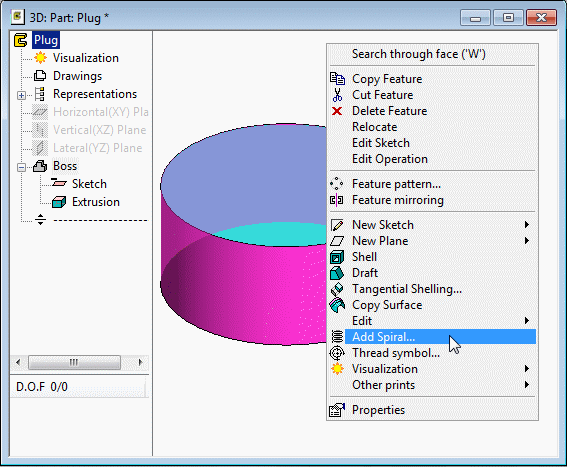
2D drawing
-
When you select a single element in the drawing window, the program changes its color and adds a square handle to the default reference point of the element.
-
When you move the cursor near to a grip point, it is activated and highlighted in green.
-
Right-click to open the context-sensitive menu.
The functions on the menu depend on the selected element and the active grip point. The default function is displayed in bold text. Select the function with the right mouse button.
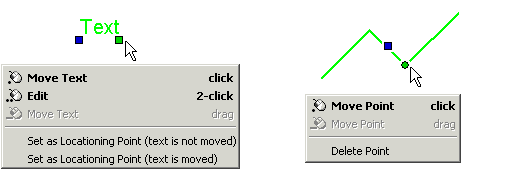
- You can also display the context-sensitive menu by pressing the Windows Applications key, located to the left of the right-hand Ctrl key on the keyboard (Microsoft Natural Keyboard).

