Mouse Buttons
The instructions refer to right-handed mouse settings. You can change the settings in the menu:
 General Drawing and Modeling Properties
General Drawing and Modeling Properties
The mouse buttons have the following functions:
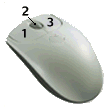
| Button | Function |
| 1 = Left mouse button | Click an element in the working window. Select a function from the context-sensitive menu. For example, open the File menu, and select a function. |
| 2 = Middle mouse button | Confirm. Stop using the function. You can rotate the mouse wheel to zoom. You can set the wheel to operate as middle mouse button in the mouse properties. Rotate model. Press the middle mouse button, and move the mouse. |
| 3 = Right mouse button | Select element in the working window, and open the context-sensitive menu. |
3DConnexion Space Mouse
The 3DConnexion Space Mouse functions in this software as follows:
| Keys/Buttons | Software Function |
| 1 | Quit, Escape key. |
| 2 | Refresh view, F5 key. |
| 3 | Reduces the sensitivity of the active mode when you press the mouse button. |
| 4 | Increases the sensitivity of the active mode when you press the mouse button. |
| 5 | Zoom all, A key. |
| 6 | Panning, zooming and rotation mode. |
| 7 | Rotation mode. |
| 8 | Panning and zooming mode. |
| Right button | Ctrl key. |
| Left button | Shift key. |
| "Puck" | Total of 6 degrees of freedom: 3 for panning and 3 for rotation. |
As a default, when rotating a model, the rotation point is refreshed during the movement. You can change this functionality so that the rotation point is kept while in motion. You can change this property in:
