Assembly Installation Drawing - Display Reference Parts
You can set the drawing to display surround parts, or reference parts, that are located in another branch of the assembly.
The reference parts are drawn with default line properties or line types whose properties you can select.
 Reference parts are displayed in the drawing but they are not incorporated in the product structure of the assembly.
Reference parts are displayed in the drawing but they are not incorporated in the product structure of the assembly.
You can add reference parts to the drawing, remove them from it or edit line properties later.
Selecting Parts Displayed in the Drawing from the Assembly
- Open the model for editing in the assembly which will be used as the source of the drawing and which includes the parts you wish to include in the drawing.
- Create a new drawing.
 New Drawing of a Model
New Drawing of a Model - In the 3D window, select the name of the assembly from the assembly tree.
- Select the context-sensitive function Other Functions> Reference Parts to Drawings.
- Press Ctrl and left-click to select the parts you want to show in the drawing from the surrounding geometry.
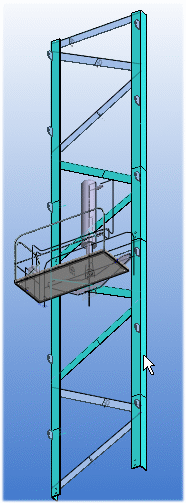
- Accept the selection by clicking
 OK.
OK. - A dialog box opens displaying selected parts in a list.
Adding or Removing Parts in the List
- Insert - If you want to add displayed parts, click Insert. Select the parts from the model and confirm by clicking
 OK.
OK. - Delete - First select the part you want to remove and then click Delete.
Editing Line Properties
If you want to use non-default line properties, proceed as follows:
- Select one or more parts from the list, click Drawing and select the line properties for the reference parts.
- Do either of the following:
- Accept by clicking the
 OK button. The parts will be drawn with the selected line properties.
OK button. The parts will be drawn with the selected line properties. - You can restore the default line properties with the context-sensitive function Restore Defaults or by pressing F8.
- Accept by clicking the
- Insert - If you want to add displayed parts, click Insert. Select the parts from the model and confirm by clicking
- Finish by clicking the OK button in the dialog box.
- Save the connected drawing with the Save function.
Opening the same drawing later
- When you open the same drawing next time, open the drawing from the assembly layer, to which the reference geometry is defined. Update the drawing. The reference geometry is displayed in the drawing.
 The reference geometry removes, if you open the drawing from the archives, without assembly model, or open assembly from the archives, in which the drawing is created, and update it.
The reference geometry removes, if you open the drawing from the archives, without assembly model, or open assembly from the archives, in which the drawing is created, and update it.
For example, the parts selected from a 3D model are drawn in magenta dashed lines in the 2D drawing.
- You can also define non-default shape line properties in the part model. Select the part and context-sensitive function Other Functions> Shape Line Properties in Drawings. The part will be drawn with the selected line properties in the drawing to which it has been selected as a reference part.
| 3D | 2D |
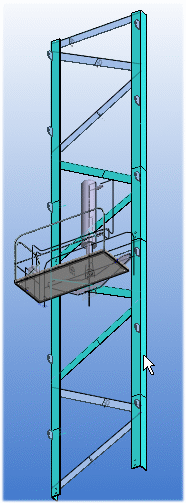 |
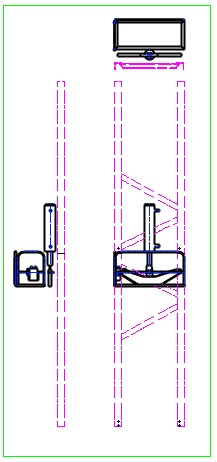 |
Adding Reference Parts to a Drawing and Removing Them
- You can add or remove reference parts from a drawing projection with the Insert and Delete functions.
- You can edit line properties with the Drawing function.
Do as follows:
- Open the assembly for which you have created the assembly or reference drawing in the working window.
- In the 3D window, select the name of the assembly from the assembly tree.
- Select the context-sensitive function Other Functions> Reference Parts to Drawings.
You can display a list of the reference parts in the dialog window.
- Select the target part for the Insert/Delete function.
Defining the Properties of Reference Geometry Lines in Settings
By default, the geometry is drawn with the line properties defined in the settings.
You can edit the line properties as follows:
- Select
 Administrator's View.
Administrator's View. - Select the Keyword group geomprop.
- Select Lineproperties.
- Select the keyword: Common Line Properties.
- Define the line properties in the Value field: Layer (1), Line width (2), Line type (3), Scale (4), and Color (5).
For example, REF_PART 2 0.18 1 1 182
- Click OK.
