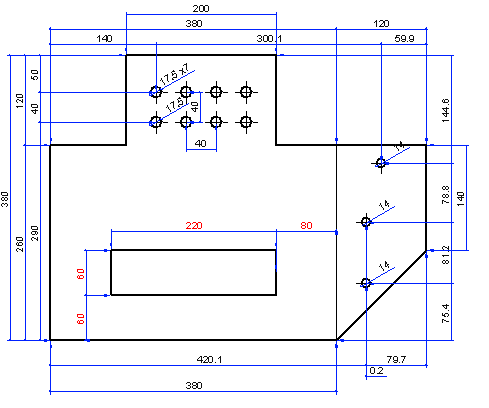Automatic Dimensioning
You can add dimensions automatically to a model drawing in the following ways.
- To all projections of a new drawing
- To a projection selected from a drawing
Suitability
Automatic dimensioning is best suited to a plate-like part with an identifiable outer edge and holes within it. An example is a Flattening Projection.
You can also try automatic dimensioning for pieces with different shapes, but the end result will not necessarily be good. If there is no clear outer edge in the projection, the Edge Shape dimension lines will not produce any dimensions.
Automatic dimensioning of a new drawing
When you create a new drawing of a model, you can select automatic dimensioning as the drawing property.
- The projections selected for the drawing are automatically dimensioned.
- If you add a projection to the drawing, it will be automatically dimensioned.
Enable automatic dimensioning as follows:
- Open a part or an assembly in the working window.
- Select
 Drawings in the tree, and select the context-sensitive function New Drawing.
Drawings in the tree, and select the context-sensitive function New Drawing. - Select the drawing properties in the dialog box: scale, projections, etc.
- Select
 Automatic dimensioning.
Automatic dimensioning. - Click the Settings button and define the dimensioning settings.
- Click OK.
 Create a New Drawing of a Model
Create a New Drawing of a Model Edit a Dimension Added with Automatic Dimensioning
Edit a Dimension Added with Automatic Dimensioning
Automatic dimensioning of a projection selected from a drawing
You can select automatic dimensioning as a projection-specific property of a drawing.
- Open the model drawing in the working window.
- Select a projection from the model drawing.
- Select the context-sensitive function Properties.
- Select
 Automatic dimensioning.
Automatic dimensioning. - Click the Settings button and define the dimensioning settings.
- Click OK.
Example – automatic dimensioning of a sheet-metal part
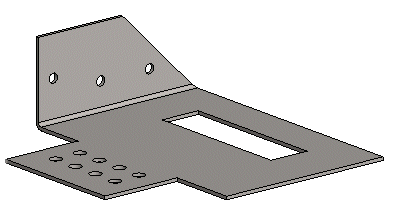
By the automatic dimension settings you can control which dimensions is added to the flattening projection. Select all in the automatic dimensioning settings.
- Holes
- Bendlines
- Edge Shape
- Main Dimensions
- Patterns
The following dimensions will be automatically added to the flattening projection.
 Automatic dimensioning will not dimension a rectangular hole. Add the (red) dimensions individually, using the dimensioning function.
Automatic dimensioning will not dimension a rectangular hole. Add the (red) dimensions individually, using the dimensioning function.
You can move and delete dimensions in the same way as regular 2D dimensions.