Quick Access Toolbar
You can find the quick access toolbar at the top left of the program window.

- Click the button
 Customize Quick Access Toolbar.
Customize Quick Access Toolbar. - For example, select the functions Save and Redo permanently visible. Remove the selection by selecting the same function again.
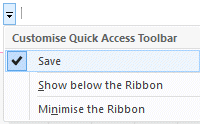
- Select the Quick Access Toolbar location.
- Show below / above the Ribbon
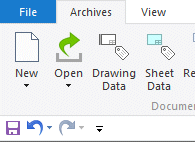
- Minimize the Ribbon
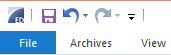
- Show below / above the Ribbon
Add the Desired Function to the Quick Access Toolbar
In the example, this function is added to the quick access toolbar:  Export to Video
Export to Video
- Find the function and move the cursor over the function, but do not start it.
- File > Export >
 Export to Video.
Export to Video.
- File > Export >
- Right-click to open the context-sensitive menu.
- Select the function: Add to Quick Access Toolbar.

Remove the Unnecessary Function from the Quick Access Toolbar
- Move the cursor over the function, but do not start it.
- Right-click to open the context-sensitive menu.
- Select the function: Remove from Quick Access Toolbar
