Enter Commands by Typing
General
- You can start functions by typing the name of a command and search for a command by typing part of its name.
- You can access the writing of commands when you
- Type the name of the string or command in the field shown in the upper right corner of the program or
- Press the space bar twice.
- You can display previously entered commands by pressing the F8 key.
- Pressing the F8 key again retrieves your previous entries from memory.
- This method was originally intended to be used for commands that were intentionally left out of the user interface, but the function has been extended since version 2023 (23.0.00) so that the program presents the functions that match the entered string.
- For example: VXTASKOPER (runs command files stored in the system/texts and custom/text folder.)
Type a command
- Start searching for commands
- Press the space bar twice in a row or
- type a string in the field displayed in the upper right corner of the program.

- If you pressed the spacebar twice in a row, the program will open the Search dialog box next to the cursor.
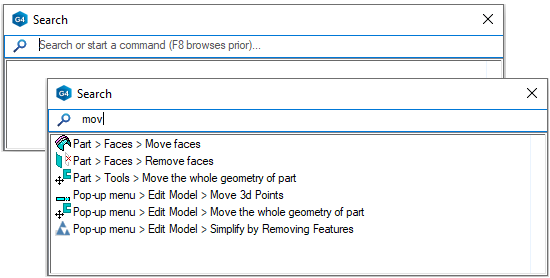
- Type the name or part of the name of the command.
- The program lists the commands that the system has found.
- Scroll through the list with the arrow keys.
- Alternatively, you can search for previously entered commands by pressing the F8 key.
- Pressing the F8 key again retrieves your previous entries from memory.
- The program lists the commands that the system has found.
- Select the command from the list.
- Follow the prompts of the program.
