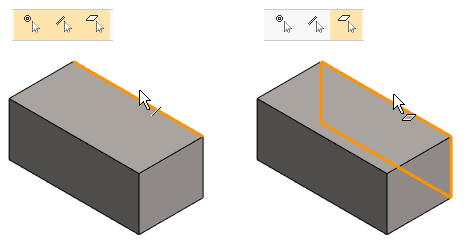Use the Search Filters for Model Elements
You can limit the cursor from snapping to the model elements so that the cursor searches in the model for: point, line, surface or a combination of these.
Search Filters

- Snap to Point
- Snap to Line
- Snap to Face
- Select also other parts when editing a part. (In an assembly when editing part).
- Open the Tool Strip if it is hidden.
 Tool Strip
Tool Strip - Click the search filter that you want to exclude or include.
- Yellow color = Search is selected, so the cursor will snap to such elements.
- Gray color = No search for such elements selected.
Note: If all of the search filters are selected and you click one of them, all the others will drop out of the selection.
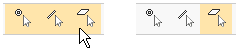
Note: If only one search filter is selected and you click it, all search filters will be included in the selection.

Example: Select a surface from behind a sharp corner
- Select Snap to Face only
- Move the cursor near the corner line.
- Click the cursor when the rear surface is highlighted