Template Document
General
- The template document allows you to create similar models and thus speed up your work.
- You can save a model to the template document library by selecting the function in the “Save as new” menu. The model can be a part or an assembly.
Creating a template document
- Save the model to the template document library by selecting the function in the “Save as new” menu. The model can be a part or an assembly.
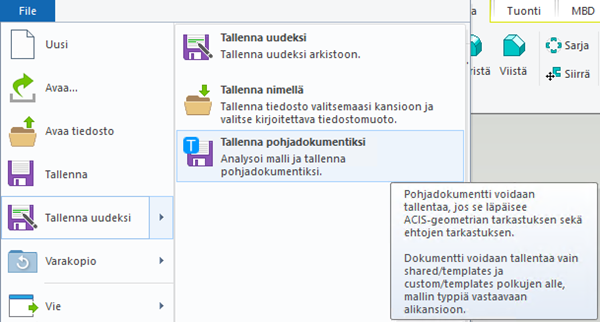
- Before the model is saved to the library, it undergoes a geometry check. If the geometry is already defective at this stage, or the assembly has defective constraints, the model cannot be saved. This prevents the use of the template document from creating a defective situation at the very beginning. If the check is successful, the document will be saved as a template document.
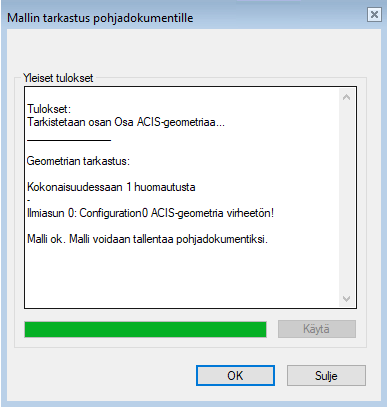
- When creating a new part in the future, you can select a template document in the "new document" dialog box.
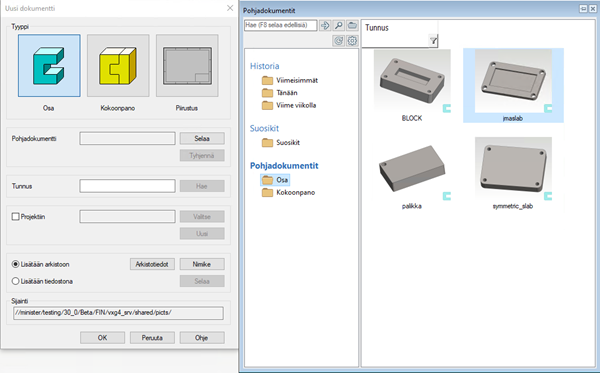
Note: If necessary, you can open the template document for editing by opening it from the browser (B). The same rules apply to saving a modified template document as for saving a new one. The geometry must pass the check.
