Add a Footing to an Edge
Architectural
Add a footing to selected edges of an area.
- Select the structure.
- Select Plane Structure | Complementary Parts |
 Footing
Footing 
 Footing to
Edge.
Footing to
Edge. - When you add a footing for the first time, select a cross section by clicking a desired
option in a drawing window.
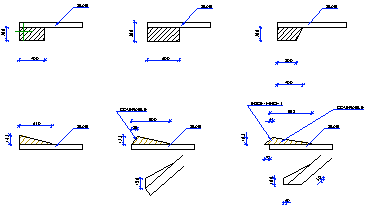
After this, the last selected cross section is the default. The same cross section is the default when you add footings to all edges of an area.
- If necessary, change the cross section by using the function
 Select cross
section in the auxiliary menu.
Select cross
section in the auxiliary menu. - If necessary, change the cross section dimensions by using the function
 Edit cross section
parameters in the auxiliary menu.
Edit cross section
parameters in the auxiliary menu.
You can view the labels of the dimensions by using the function
 Parameters on or
off.
Parameters on or
off. - Click the edges one by one.
If a clicked edge already has a footing, you will be prompted: Rib already exists, add this still?
- Yes - A new footing is added, the old one is not removed.
- No - A new footing is not added, the old one is not removed.
 Note
Note
- When selecting the cross section, you can close the drawing window without making a selection by selecting the Confirm function.
-
The footing or rib is added below or above the base layer of the structure, depending on the selected cross section. The base layer is the layer with the number 0.
