Scarf Cut With Web Stiffeners
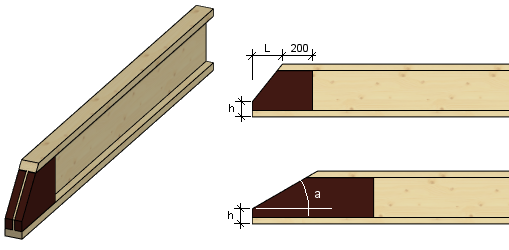
- Select Modeling | Connection |
 Joint > Profiles
Joint > Profiles  Connection Details.
Connection Details. - Select the folder Notch / Free in the browser.
- Select the Scarf cut with web stiffeners.
- Select the parameters in the Scarf Cut dialog box:
- Heel Height (h)
- Select either of the following variables and type its value in the text field:
- Length (L)
- Slope (a)
- Confirm by clicking OK.
- Select the ends of the beams. Select the beam ends one by one or use area selection.
- Select Confirm. The direction of the arrow points the direction of the cut. By default, the direction is the same on all beams.
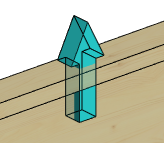
- If necessary, change the direction of the cut in one of the following ways:
- Turn the arrow of a single beam 90 degrees by clicking it. Click the arrow again to turn it 90 degrees, etc.
- Turn all the arrows 90 degrees by clicking the button
 in the auxiliary menu. Click the button again to turn the arrows 90 degrees, etc.
in the auxiliary menu. Click the button again to turn the arrows 90 degrees, etc.
- Select Confirm.
Note:
- You can handle web stiffeners as profiles, but their object type is Building Components.
- You can stretch a stiffener profile by moving the grip point.
- If the beam's cross section changes, the size of the stiffener profile is also updated.
- You can edit the parameters of the joint by double-clicking a stiffener profile in the model.
- You can delete the notch by deleting the web stiffener or by deleting the feature.
