Wall Butt Connection
You can create a butt connection between walls that go in the same direction. When you move either of the walls, the other wall will follow. First, define a Position Fixed constraint for the wall whose end you wish to remain in place when you create the connection. The end of the other wall will move. If the wall ends do not meet, a construction line will be drawn between the wall ends on layer 218.
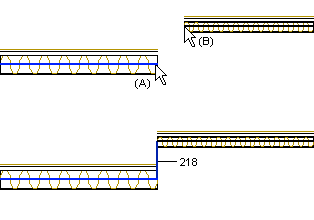
- Select Modeling | Connection |
 Joint
Joint  Wall
Wall
 L Connection.
L Connection. - Select the end of the first wall that is closest to the joint (A).
- Select the end of the second wall that is closest to the joint (B).
You can then align the walls on the same line by creating a coincidence constraint between the walls:
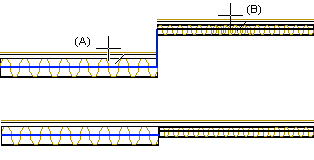
- Select Modeling | Connection |
 Distance
Distance 
 Coindidence.
Coindidence. - Select a line or a point on the wall (A).
- Select a line or a point on the second wall (B). The walls are placed on the same line.
 Note
Note
- You can also select the connection function from the context-sensitive menu of the wall's
grip point:
- Select a wall.
- Move the cursor near the grip point of the wall end. The grip point turns green.
- Right-click to open the context-sensitive menu of the grip point.
- Select
 Create Corner or
Butt.
Create Corner or
Butt. - Click the end of the other wall.
