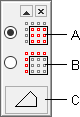You can edit a terrain by deleting terrain points.
- Select the terrain.
- Right-click to open the context-sensitive menu.
- Select
 Properties.
Properties.
- Delete
- Click Delete, when you want to delete terrain points. Click the points to be deleted. You can select several terrain points by drawing an area with the cursor.
-
- In the drawing: Select a single point by pressing the X key, when the cursor is over the point.
- In the model: Select a single point.
- You can select several points by limiting a rectangular area or a polygon.
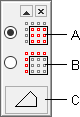
-
- A - Select the points inside the limited area.
- B - Select the points outside the limited area.
- C - The default shape is a rectangular. Click the button, when you want to click a polygon shaped area.
- You can cancel the last deleted point by pressing Ctrl+Z.
- Select the Confirm function, and continue adding, moving or deleting points.
 Properties.
Properties.