Add a New Main Height Level
Add a new main height level as follows:
- Right-click in the working window to open the context-sensitive menu.
- Select Edit 3D Levels.
The 3D Levels dialog box opens.
- In the height level list, right-click to open the context-sensitive menu.
- Select Insert 3D Level.
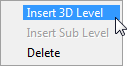
- Enter a Name for the height level.

 The project's PARAMETERS file may
contain pre-defined parameter sets which refer to height levels not yet added to the
project. If you wish to take advantage of the pre-defined parameter sets, you can use the
name of such a height level. Notice however, that a height level existing in the
PARAMETERS file cannot be renamed or deleted in the 3D Levels dialog box.
The project's PARAMETERS file may
contain pre-defined parameter sets which refer to height levels not yet added to the
project. If you wish to take advantage of the pre-defined parameter sets, you can use the
name of such a height level. Notice however, that a height level existing in the
PARAMETERS file cannot be renamed or deleted in the 3D Levels dialog box. - Select the Type of the height level. Select
Floor for a main height level.

- Enter the Height of the height level. The height value of a main
height level is presented in relation to the absolute origin of the model.

- If necessary, select a floor structure from the list of the Floor or
ceiling field.

If you add a sub height level for a main height level, the default height of the sub height level is determined by the thickness of the selected structure.
- Confirm by clicking OK.
