Select a Horizontal Structure for a Main Height Level
Select a horizontal structure for a main height level as follows:
- Right-click in the working window to open the context-sensitive menu.
- Select Edit 3D Levels.
The 3D Levels dialog box opens.
- Select how a changed structure thickness affects the height levels. Under When
floor thickness changes, select either of the following:
- Fix room height - The height value of the main height level changes.
- Fix floor to floor height - The height value of the sub height level changes.
- Click the row of a main height level in the dialog box.
- Right-click to open the context-sensitive menu.
- Select Select floor or ceiling.
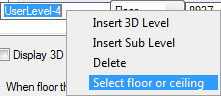
- Select a floor in the Component Properties dialog box.
 Component Properties
Dialog Box - Select a Floor or Ceiling
Component Properties
Dialog Box - Select a Floor or CeilingThe name of the floor is refreshed in the Floor or Ceiling field, and the name of the library in the Floor or Ceiling Library field.

The structure becomes the default floor for the main height level in question.
- Do either of the following:
- Select the Apply floor and ceiling selections to model check box. The program changes all the floors constrained to the main height level in the model according to the selection regardless of their original structure.
- Clear the Apply floor and ceiling selections to model check box. The floors in the model remain unchanged.
- Confirm by clicking OK.
