Indoor Lighting Using Point Lights
Rendering
Add indoor lighting in the interior perspective view of the model. Set the interior view by defining the location of the viewing point and the viewing direction in the 2D drawing, for example.
By rendering the view with the Render a Model function, you may see that the default lighting is flat, with the exception of light that may enter through the windows.

Add point lights as follows:
- Select Rendering | Lights |
 Add. The browser is opened.
Add. The browser is opened. - Select any light of the Point type from Vertex Library by double-clicking its thumbnail image. The Point Light dialog box opens.
- Select the following properties:
- Set the light attenuation to Linear.
- Set the Intensity to 600 to 1,200 (ceiling lamp) or 50 to 200 (intermediate-space lamp, such as a reading lamp).
- Click the Position button and select the position in the model. You may start by selecting a point, a line, or a surface. The local origin is set to the selected point.
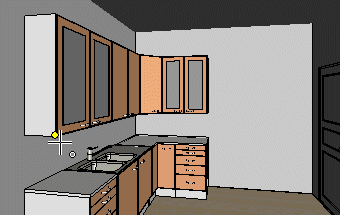
- Click the Position button again and define the relative offset from the local origin (the point selected in the previous step) in coordinates. You are aiming to move the light point freely inside the room, free from geometry.
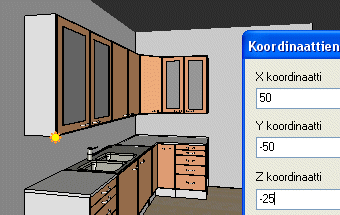
- Preview the rendered model by clicking the Render button.

- Confirm by clicking OK.
Continue adding point lights until the whole space is sufficiently lit.
