Limit a Reference Drawing
Limit the desired area visible in the reference drawing. Limiting of the area works for the rasters also.
Limit the area by selecting the rectangular shaped area, or by selecting several corner points. When you have selected the area, you can select the visible side of the area: either inner or outer side.
The program will add a line to the drawing for cutting the reference drawing in that drawing . The line will be saved with the drawing. The cutting feature will be stored in the drawing until you delete either the reference drawing or the cutting line.
- Do either of the following:
- Select Drafting | Tools |
 Reference Drawings >
Reference Drawings >  Limit.
Limit. - Drawing tree
 - Open
- Open  Reference Drawings, and select a drawing. Select the context-sensitive Limit.
Reference Drawings, and select a drawing. Select the context-sensitive Limit.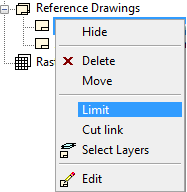
- Select Drafting | Tools |
- Click the corner points of the area. You can click a rectangular area with two points: lower left corner point and upper right corner point.
- Select Confirm.
- Select either of the following:
- Inner side - The section inside the limited area of the reference drawing remain visible in the drawing.
- Outer side - The section outside the area, will remain visible in the drawing.
Note:
- When you want to restore the entire reference drawing in the drawing, delete the cutting line, and update the reference drawing.
