Save the Entire Model to an IFC File
IFC Converter
Saving a model to an IFC file requires the IFC Converter add-on option. Before selecting the function, you can hide the objects that you do not want export to the IFC filed from the model. You can select the function in different ways:
- Select
 >
>  Export >
Export >  IFC Export.
IFC Export. - Select
 >
>  Save As, and select either IFC File (*.ifc) or IFC Compressed Files (*.ifczip) as the file type.
Save As, and select either IFC File (*.ifc) or IFC Compressed Files (*.ifczip) as the file type.
The function opens the Export IFC Model dialog box, where you can select the settings according to which the building model is exported to an IFC file.
After you have exported the model to an IFC file, the heading  Exported IFC files is updated in the project's document browser. The IFC files generated from the model are displayed under this heading.
Exported IFC files is updated in the project's document browser. The IFC files generated from the model are displayed under this heading.
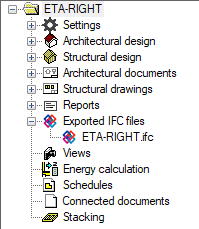
You can open the file in the application associated with the ifc file extension by double-clicking the file.
When you hover over an IFC file, the tip text shows the file path. The file path is also shown in the file's context-sensitive menu.
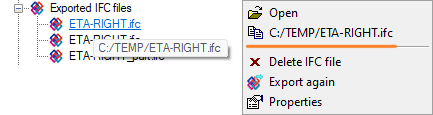
Export again
Re-export the building model to an IFC file with the same settings as the previously created IFC file:
- Select the IFC file in the
 Exported IFC files branch of the document browser.
Exported IFC files branch of the document browser. - Right-click and select
 Export again.
Export again.The Export IFC Model dialog box opens with the same settings as before. Change the selections, if necessary.
Note: When you save a main model including a sub model to an IFC file, you will receive an error message, if another user has reserved the sub model.
