Adding a Branch to a Reference Line Text
You can add a new branch or a meander branch to a reference line text. Add the new branch by selecting the handle of the first added reference line. When the reference line text contains more than one branch, you can also add a new branch by activating the shared point of branches.
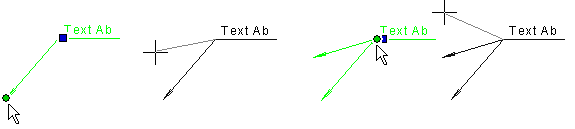
- Select the reference line text.
- Do either of the followings:
- Activate the handle of the start point of the reference line.
- Activate the shared point of branches.
- Select either of the following:
- Select the context-sensitive menu function Add Branch.
- Select the context-sensitive menu function Add Meander Branch.
- Select the location of the branch point.
You can click several reference line points for a meander line and stop to the last clicked point by clicking the middle mouse button.
 Note
Note
- If the reference line text has been added using the auxiliary function
 Meander line, you can
add a branch by activating one of the reference line points.
Meander line, you can
add a branch by activating one of the reference line points.

