Selecting a Handle Function
When you move the cursor near to a handle, the handle is activated and highlighted in green color. The functions and their selection method depend on the selected element and the active handle. You can start the function of an active handle in one of the following ways:
- Click the handle (click).
- Double-click the handle (2-click).
- Drag the handle (drag).
- Select the function from the context-sensitive menu.
Context-Sensitive Menu of a Handle
You can see the functions of the active handle on the context-sensitive menu. On the first line of the menu the default function is displayed in bold text. You can start the default function by clicking the handle. You can also start functions by double-clicking or dragging the handle.
Select the function from the context-sensitive menu as follows:
- Move the cursor near to a handle. The handle is highlighted in green color and becomes active.
- Open the context-sensitive menu by clicking the right mouse button. The functions depend on the selected element and the active handle. The default function is displayed in bold text in the menu.
- Select the function.

An element can also have handles which appear only when you move the cursor to a specific spot. A center point handle appears, when you move the cursor over the center point of a line. You can check the functions of the handle from the context-sensitive menu.
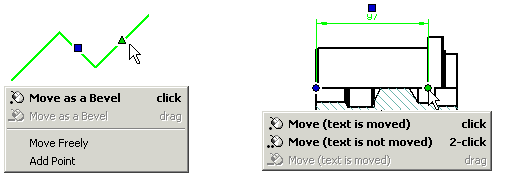
 If you want to select other functions
from the context-sensitive menu, for example Copy or
Properties, move the cursor until the handle is deactivated. The
handle is displayed in red color (application-specific). Only after this, open the
context-sensitive menu and select the function.
If you want to select other functions
from the context-sensitive menu, for example Copy or
Properties, move the cursor until the handle is deactivated. The
handle is displayed in red color (application-specific). Only after this, open the
context-sensitive menu and select the function.

