Browser - ED Symbols
Open / Close the Browser
- On the
 tab, in the Symbols
group, select
tab, in the Symbols
group, select  Browser.
Browser. - Press the B key.
- Locate the symbol browser to the left or right side of the main window by drawing from title bar.
- Select Symbol in the Browser
- Refresh browser
- Symbol Libraries
The Browser is opened in the working window after starting the Vertex.
Open / Close the Browser
If there is a drawing in the working window, or the working window is empty:
- Open the Browser by the B key.
- Close the Browser by pressing the B key.
- On the
 tab, in the Symbols
group, select
tab, in the Symbols
group, select  Browser.
Browser. - You can toggle the visibility of the Browser by selecting the function.
Search
- Quick Search -
 Search All Fields
Search All Fields

For example, if you enter the search term Contact chart, the search results will only show matches with those characters.
 The text search ignores uppercase and
lowercase letters.
The text search ignores uppercase and
lowercase letters.  Search Code - Enter the
code in the field.
Search Code - Enter the
code in the field.
Select a symbol in the Browser
- All symbols are found in the same Browser.
Select the library in the Browser which symbols you want to add.
- As an example, select the CIRCUIT DIAGRAMS library.
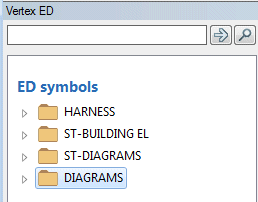
- The list of symbols is opened. Symbols have been grouped in the folders.
For example, select the
 Contact
chart. As a search result, you will see symbols, in which
Description field appear the text: Contact
chart. You will see the bigger preview image, if you move the cursor
over the search result.
Contact
chart. As a search result, you will see symbols, in which
Description field appear the text: Contact
chart. You will see the bigger preview image, if you move the cursor
over the search result.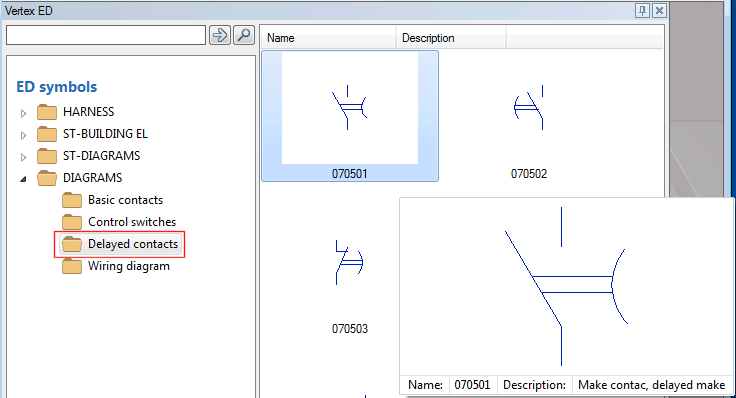
- Select the symbol in the search result.

- Select the context-sensitive function
 Add.
Add. - Click the position of the symbol.
- Select Confirm.
 Note
Note
- You can drag the symbol from the search result to the working window.
- In the search result, you can resize the images. For example, select in the search result:
View> Small Icons.
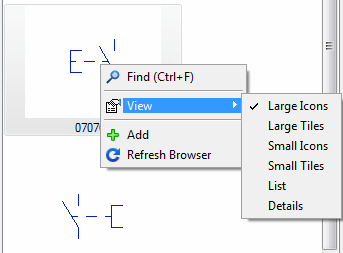
Refresh browser
- Do either of the following:
- Move the cursor to the Search Result window.
- Move the cursor over the folder.
- Select the context-sensitive function
 Refresh
Browser.
Refresh
Browser.
Symbol Libraries

