Batch Import
Convert several drawings at the same time to DWG files. The function uses DWG converter, which writes and reads DWG files. The converter's properties are defined in the setup file. Before starting file conversions, you can select the setup file. Setup files are in the Vertex folder setup/DWG.
The first time select the setup file you use in conversion. Later you can change the DWG setup file from the menu.
 Before starting the DWG conversion,
activate the layers that contain the elements to be transferred to the DWG file.
Before starting the DWG conversion,
activate the layers that contain the elements to be transferred to the DWG file.
- Select
 Vertex, Import, and
Vertex, Import, and  Batch Import dwg / dxf.
Batch Import dwg / dxf. - Select the source file.
- Select AutoCad model (*.dwg) as the file type.
- Select Open and select the drawings.
- Select the DWG setup file.
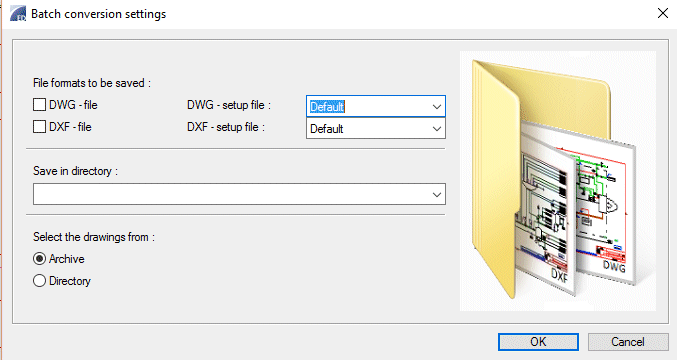
-
Files to be exported from Vertex you can select from From Archive or From Directory. Select files and select the target folder, to which DWG files are saved.
During DWG batch conversion the program will collect all errors to an error log file user/dwgerror and open it on the screen. There may be dozens of error messages. The log file is written in English.
