Model a Part in an Assembly
An assembly is composed of archived parts, library components and parts that are modeled in the assembly. Archived parts have usually already been modeled. You can select an archived part in the assembly for editing.
In the assembly, you can model parts in the following ways:
- Select a part in the assembly for editing.
- Select a subassembly for editing.
- Model a new part in the assembly.
Edit an Existing Part
Select a part in the assembly for editing.
- The rest of the geometry of the assembly is displayed around the part.
- The feature history of the part selected to edit is displayed in the assembly tree, and the color of the part is changed.
- You can edit the existing features of a part and model new ones.
- At the end confirm the editing, and the model is saved in the archives and is updated in the assembly.
Shading as drawing mode. As, an example, selecting a profile part to edit.
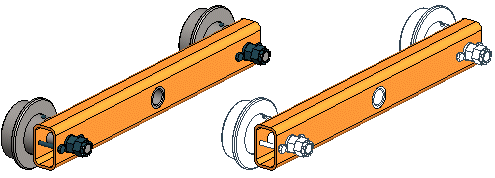
Edit a Subassembly
Select a subassembly in the assembly for editing. The rest of the geometry of the assembly is displayed around the selected subassembly in the working window.
- Pasting a part to the subassembly.
- Create a new part.
- Edit geometric constraints and drawings.
- You can copy, cut, paste or delete a part in the subassembly.
- You can edit a part, its drawings or properties.
 Edit a Part
Edit a Part Edit a Subassembly
Edit a Subassembly
Model a New Part/Assembly in an Assembly
Enter the document name, type and saving location as the properties of the new part.
The document type can be a part or assembly and, if necessary, it can be defined as a local part. The saving location is the archive, or, alternatively, a local part can be modeled to the assembly in question.
