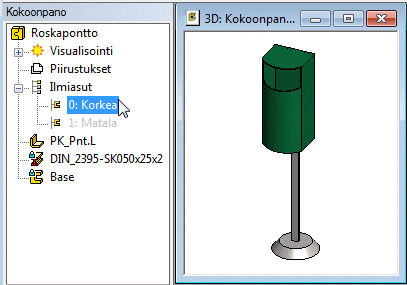Configuration-specific Part Display for Various Main Assembly Configurations
You can only bring a part into an assembly once, and you can determine the configurations in which the part in question is displayed in the main assembly configuration.
The benefit of this is that the part is only added and positioned into the main assembly once.
- Select a part in the assembly.
- Select the context-sensitive function
 Change Configuration.
Change Configuration. - Define the following in the Change Configuration dialog box:
- Configuration – Select the configuration for the part to be changed in the field.
- Select the effect on the main assembly configuration: Affects at All Configurations or Affects at Selected Configurations.
If you choose Affects at Selected Configurations, select the active assembly configuration that the selection targets.
- Select the effect on similar configurations: Change This (selected part) or Change All Similar.
- Click OK.
Example - Waste Container assembly
- There are two configurations for the Waste Container assembly. High and Low container.
- The container part also has two configurations. High and Low part.
The model is only imported into the assembly once, and the configurations in which each part is displayed are indicated to the assembly configuration. The part PK_Pnt.L only occurs once in the assembly.
Active configuration: Low.
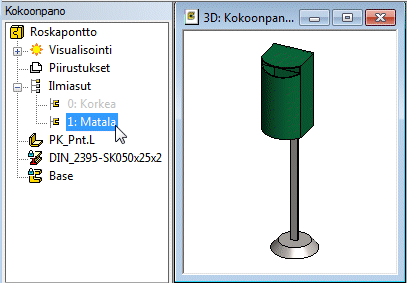
Active configuration: High.