Projection Tree of a Drawing
The projection tree helps you to view and edit projections of a drawing that has been created from a part or an assembly with this software.
For example: the cockpit of a tower crane.
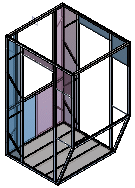
Contents of the Projection Tree
The projection tree is displayed in the model drawing in the following cases:
- Open the drawing.
- Create a new drawing of the model.
- Open an archived model drawing using the Drawings function from the part feature tree or assembly tree.
The projections of a model drawing are displayed as symbols and names in the projection tree.
- Drawing Projections - The archive label of the part is set as the label of the drawing. When it is a question of the first drawing, the label will be the same as the archive label of the model. If the model label is VX_KR140, then the label of the first drawing will also be VX_KR140.
A lower case prefix letter is automatically added to the subsequent drawings, in alphabetical order, b, c, etc.
On the title bar the label of the model drawing will be changed after saving the drawing.
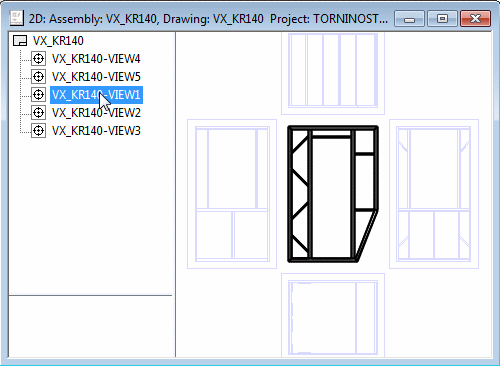
- Viewing a Projection - A projection is highlighted in a different color in the model when you select it from the projection tree (see figure above).
You can also select a projection by moving the cursor over the projection area and then moving it outside the projection until the projection line becomes visible, and then clicking the projection line.

- Reference drawings - If you have added a drawing into a model as a reference drawing, it will be shown in the projection tree folder Reference Drawings.
You can add reference drawings or delete them from the drawing with context-sensitive functions.
- Raster images - If you have added a drawing into a model as a reference drawing, it will be shown in the projection tree folder Raster Images.
You can add rasters to drawings or delete them from the drawing with context-sensitive functions.
- Assembly Tree - Open the assembly tree for viewing by clicking:
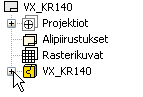
When you select the structural part, it will be indicated in the drawing projection.

- An Archive Drawing - When you save the drawing to an archive, or open the model drawing using the Drawings function from the feature tree of a part, the identifiers of the model, drawing, and project are shown in the title bar.
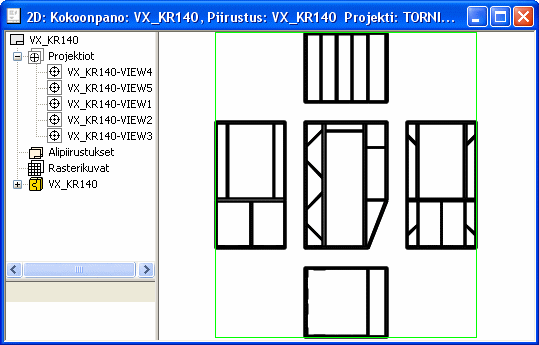
- Viewing a projection - Open a model drawing. View a 3D model of the selected drawing projection.
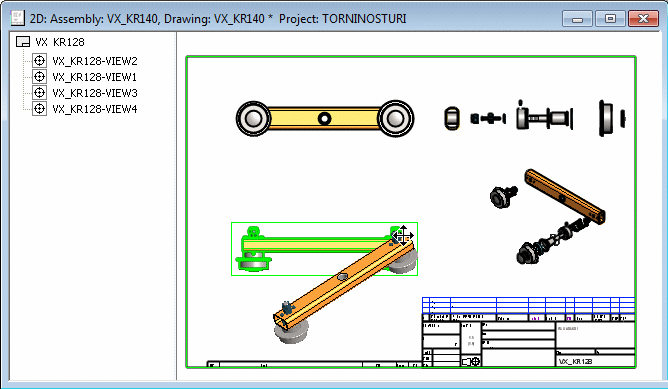
Selecting Functions
You can select projection tree functions in the same way as part tree functions.

